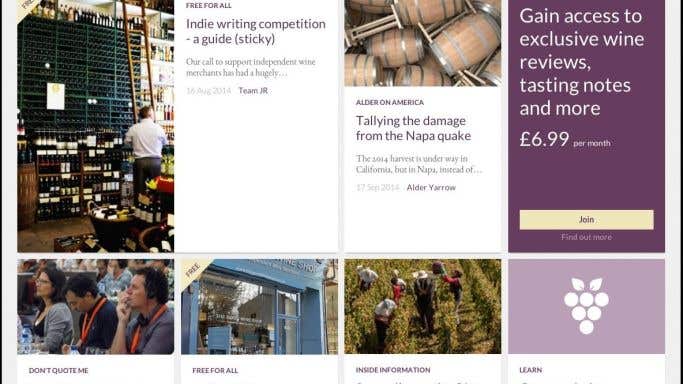5 November – our third round of improvements, including the re-introduction of gift memberships, are explained here.
20 October – please also see our comprehensive guide to searching for tasting notes.
After six weeks of the new JancisRobinson.com designs, we very much hope that you are now feeling familiar with them and are finding them reasonably intuitive. This is a guide to the fundamentals of the new site for those who are still finding themselves at odds with how it all works. You can also check the recent improvements to our new design article. Don't forget, we also have an FAQs page for frequently asked questions which we aim to keep updated with all the essential information. You can find it at the bottom of any page, and are always welcome to contact us via the Contact button you will find there too.
RESPONSIVE DESIGN
Responsive design means that the layout of the site adapts to the screen size of the device used. In other words, it automatically adjusts itself to fit desktop computers, tablet computers and smartphones. However, this also means that if you have a smaller browser window on your desktop or laptop computer, you will see the tablet view. Please note that there is no compromise in functionality however you view the site, but the appearance and position of certain items will change. The three different views of the home page are shown below. Try resizing the size of your desktop browser window to see how the site layout changes. Do this by dragging the bottom right hand corner of your browser window – an explanation of how this is done can be found here.
Desktop view:

Tablet view (note that the menu bar has been replaced by a dropdown menu in the top-left corner):

Mobile view (which has just a single column of articles, with the menu top left):

BROWSER VERSIONS
The responsive design that we describe above requires modern browsers in order to work effectively. That unfortunately means that some older browsers are unable to render the designs in the way they are intended. To ensure you have the best experience, please make sure you are using browsers no older than Internet Explorer 9, Safari 6, Chrome 30 and Firefox 24. Upgrading browsers is free and easy, and you can find about the various options here.
LOGGING IN
To log in, click the login button to the top right of the screen (see screenshots above). Enter your email address and password in the dropdown box that appears. If you have forgotten your password, click on the Forgotten password? link and we will instantly email you with a new one. See the account management section later in this article for more details about how to change your password, and other settings.
MENU BAR
The menu bar across the top of the screen provides eight links that will direct you to 99% of the content of JancisRobinson.com. Don't forget, if you are using a tablet or mobile device, this menu will drop down when you tap on the menu button at the top left of the screen.
Articles links to the main article page. Here you will see the 15 most recently published articles. You can use the page numbers at the bottom of the screen to navigate back in time, or the 'results per page' dropdown (bottom right) to show 30 or 60 results per page. You can also use the search tool (top left) to look for specific articles by entering a keyword in the top box, and using the three dropdown boxes to specify category, author and tags, respectively.
Tasting notes links to our database of over 100,000 tasting notes. As with the articles page, there is a dedicated search tool. This appears on the left of the screen in desktop view, or can be opened by tapping the yellow search box at the top-right of the screen on tablet or mobile view. The first box allows you to enter a keyword search – for example, Léoville or Yarra. Below that are eight dropdown menus that can further narrow the search – for example, by region, appellation, colour or author. These are faceted search boxes, meaning that they display only those options that are relevant to the search term, or other selected filters. So, for instance, if you select France from the country dropdown, only appellations from that country will subsequently be selectable from the appellations menu. We will provide a further, more detailed, guide to tasting notes search very soon. You must be logged in with an active subscription to see the search results.
Discussions takes you to our Members' forums. You must be logged in with an active subscription to access this area.
Calendar directs to our unrivalled calendar of wine-themed events being held all around the world. You may add events to this at no extra charge.
The Learn section is a huge free resource of information and insight about all things wine. Find out more by reading our articles on where to buy, store and study and guides to drinking wine, and vintages.
Maps takes members to an index of all the World Atlas of Wine maps, available online exclusively for members, from the newest, seventh edition of the book. These are best viewed on a desktop or laptop machine, but we are working on improving compatibility with handheld devices.
Oxford Companion links members to their online version of the third edition of the Oxford Companion to Wine, which is categorised by region or category for browsing.
You can search the entire site by clicking on the magnifying glass on the far right of the menu bar (in the centre of the menu bar in mobile view). This takes you to a dedicated search page which returns results from the entire site – excluding tasting notes, which are better searched via their own dedicated search facililty (see above).
ACCOUNT MANAGEMENT
At the far right of the menu bar is the account management section. If you are a member, when logged in, your initials will appear in a circle to the far top-right of the screen. Hovering over this circle opens a menu. Click on My account to see three tabs that allow you to change the information we hold about you. The Personal details include name, address and email address. Password allows you to change your password. Subscription shows your current payment plan, including the date of your next payment.
We will be releasing a video guide to the site soon, including further information on how to use different areas of the site. In the meantime, if you have any other questions, please don't hesitate to get in touch by using the Contact link that appears at the bottom of every page.